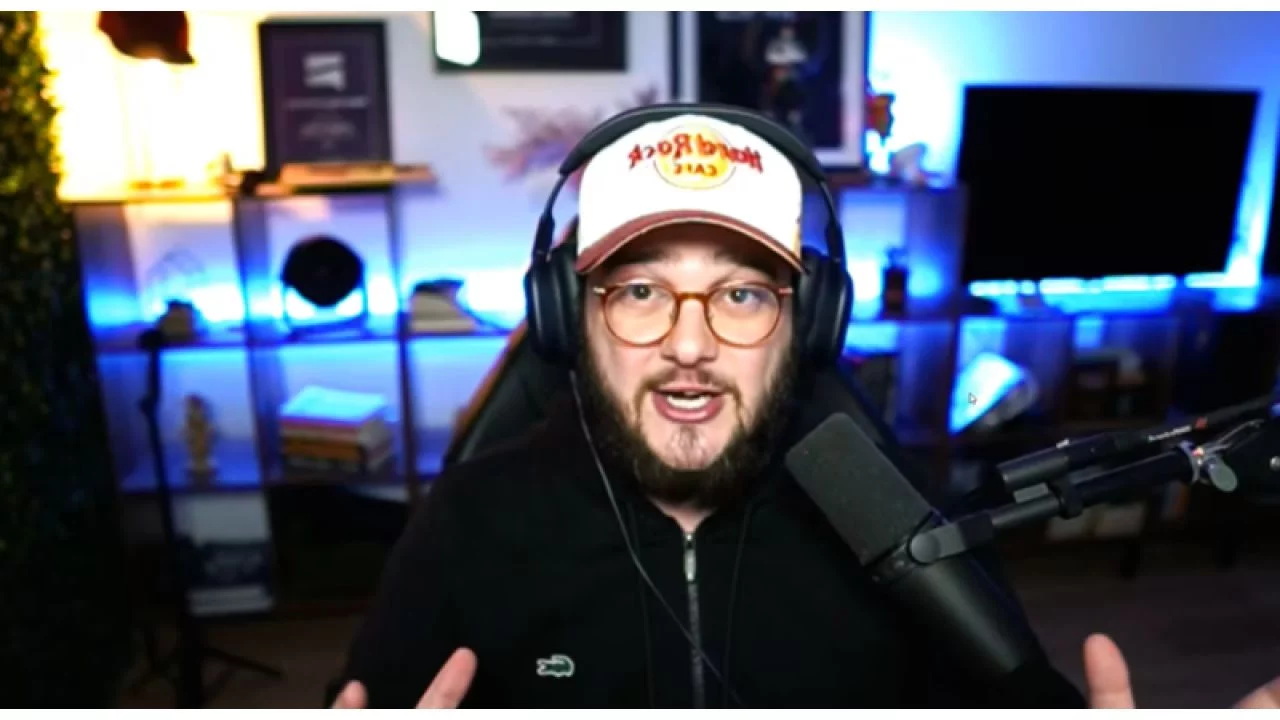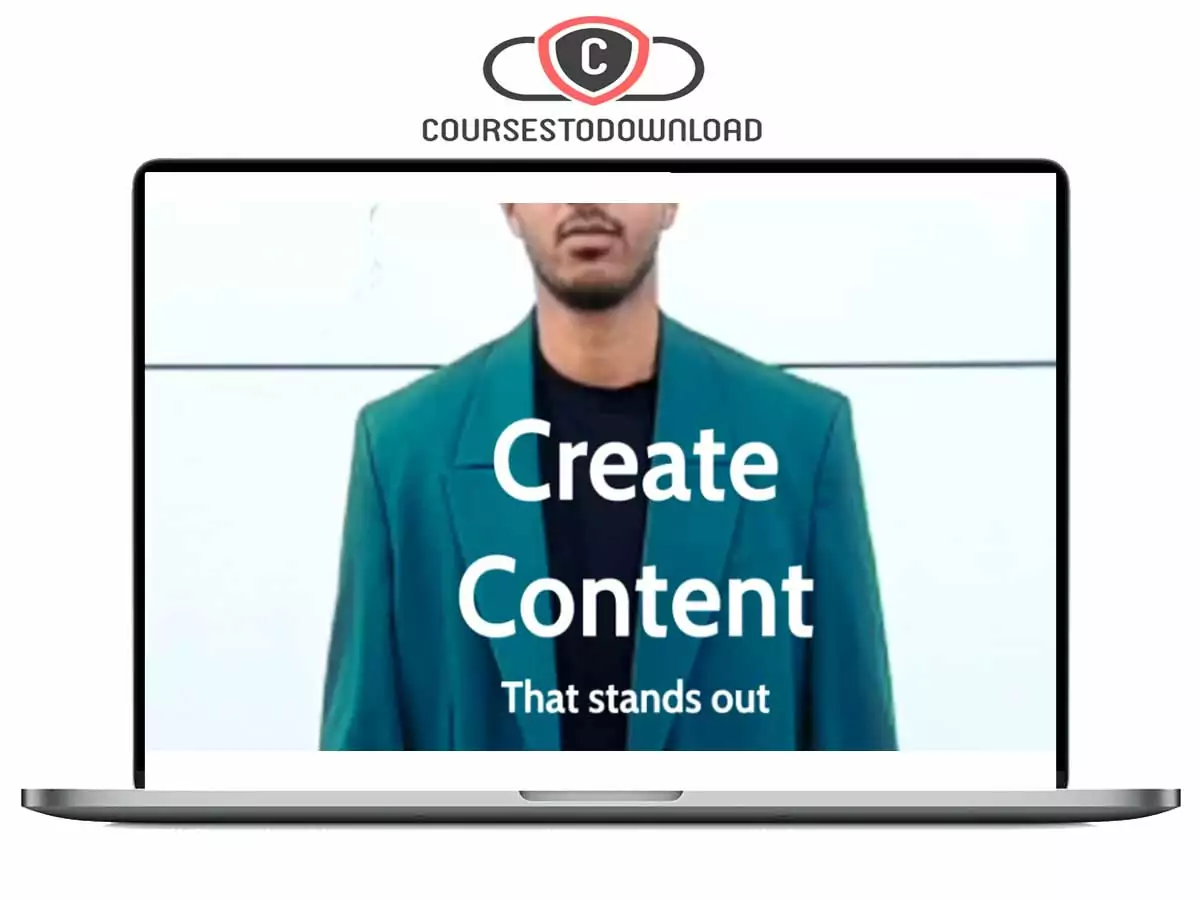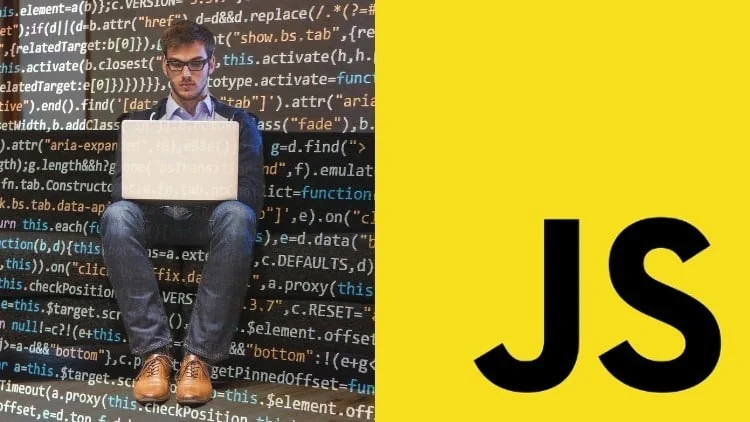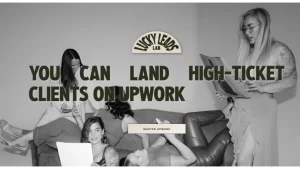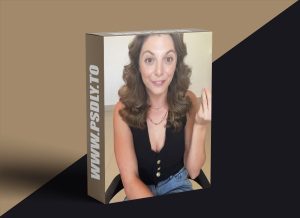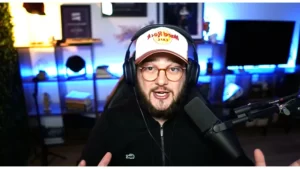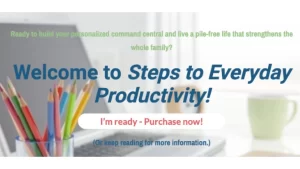Microsoft Project for the Web Essentials
Explore Microsoft’s Project Management Tools
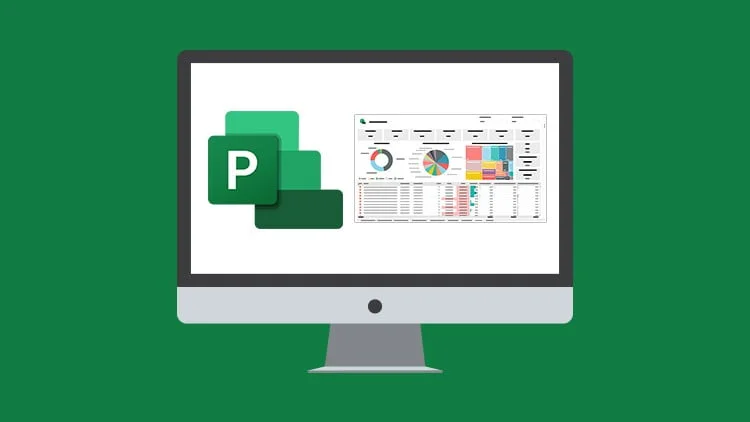
Microsoft Project for the Web Essentials
Explore Microsoft’s project management tools starting with MS Planner and Project for the Web, and moving on to Power BI.
What you’ll learn?
Microsoft Project for the Web Essentials
- Explain what Project for the Web is and why it is useful
- Compare Planner, Project for the Web, and Project Online
- Differentiate between the different Project Plans
- Create a plan in Microsoft Planner from scratch and an Outlook group
- Navigate the Project for the Web interface
- Import a project from Project Online
- Create a Project from a template and scratch
- Visualize project plans in a Microsoft Teams channel
- Create a connection between Power BI and Project for the Web (Dataverse)
- Publish a report to the Power BI service
Requirements
- No prior experience is needed, the course is for complete beginners.
- Access to MS Planner, Project for the Web, and Power BI helps follow along with the course
Description
This course includes downloadable instructor files and exercise files to work with and follow along.
Are you an ‘accidental’ project manager who finds Project Online to be too complex for your needs? Maybe you are a manager of a small team looking for a simple, online tool to manage small to mid-size projects and task lists. If so, the latest addition to Microsoft’s family of Project products, ‘Project for the Web’ might be the answer to your prayers!
Project for the Web is the perfect tool for teams looking for a project management tool that has a simple interface, is integrated with Microsoft 365 applications, is collaborative, and gets the job done without the need for extensive training.
Project for the Web fills a gap. If you find Microsoft Planner too basic for your needs but Project Online too complex and expensive, then Project for the Web is for you. Built on the Power Platform, Project for the Web harnesses the strength of Power Apps, such as Power Automate and Power BI, to add layers of automation and reporting capabilities.
In this course, we will explore the primary project offerings from Microsoft. We’ll start by looking at Microsoft Planner. As a free app that’s included with our Microsoft 365 subscription, we can use Planner to manage, assign and monitor team tasks.
Microsoft Project for the Web Essentials
Too basic for your needs? Consider Project for the Web. We will run through all the different ways we can create new projects including creating a project from scratch and using built-in templates. You’ll learn how to add tasks, give the project structure with summary and subtasks, create dependencies, assign buckets and labels, and view our project Gantt chart in the timeline view. We’ll also check out how to create roadmaps for visibility across all projects we manage.
In the final section, we will look at creating Power BI reports based on our Project for the Web data. We’ll see how to create a link to the Dataverse, download and modify the Power BI report template, modify and format visualizations, build our custom reports, and how share our reports by publishing them as dashboards to the Power BI service.
If you would like to follow along with the Project for the Web and Power BI sections of this course, you will need to make sure you have the relevant subscriptions to these applications.
In this course, students will learn how to:
- Explain what Project for the Web is and why it is useful
- Compare Planner, Project for the Web, and Project Online
- Differentiate between the different Project Plans
Microsoft Planner
- Create a plan in Microsoft Planner from scratch and an Outlook group
- Add members to a plan
- Create and edit task details
- Organize tasks into buckets and assign labels
- Update task progress and priority
- Attach files to tasks
- Access plans from Microsoft Teams
- Use Smart Backgrounds
- Export a plan to Excel
Project for the Web
- Navigate the Project for the Web interface
- Import a project from Project Online
- Create a Project from a template and scratch
- Customize column headings.
- Set the Start and End dates of a Project
- Create new tasks and assign members to tasks
- Add structure with summary and subtasks
- Use Timeline view to modify tasks
- Update task progress
- Add attachments, notes, and checklist items
- Group tasks into custom buckets
- Create task dependencies
- Categorize tasks with labels
- Hide and remove columns
- Share projects and tasks with others
- Visualize project plans in a Microsoft Teams channel
- Create a project roadmap
Project for the Web: Reporting with Power BI
- Create a connection between Power BI and Project for the Web (Dataverse)
- Locate and download the Power BI reporting template
- Navigate the Power BI interface
- Understand how visualizations are built and formatted
- Create slicers to filter report data
- Work with tables and matrix tables
- Update/refresh report data
- Build a custom report
- Publish a report to the Power BI service
- Create a dashboard to display key metrics.
This course includes:
- 5+ hours of video tutorials
- 59 individual video lectures
- Course and exercise files to follow along
- Certificate of completion
Who this course is for
- Anyone new to the Project Management role
- Nonproject managers who have been asked to manage a large project
- Those who find Project Online to be too complex or expensive for your needs
- Beginner MS Project for Web users who want to explore the software’s functionalities
Download Course Server 1